Bulk Export Product Images from Shopify
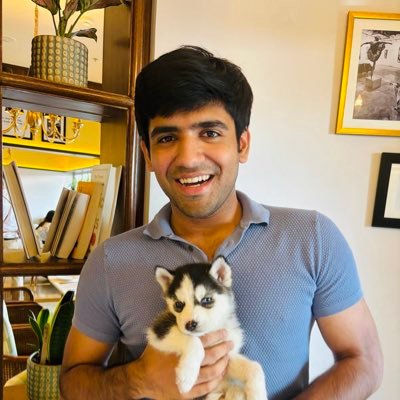
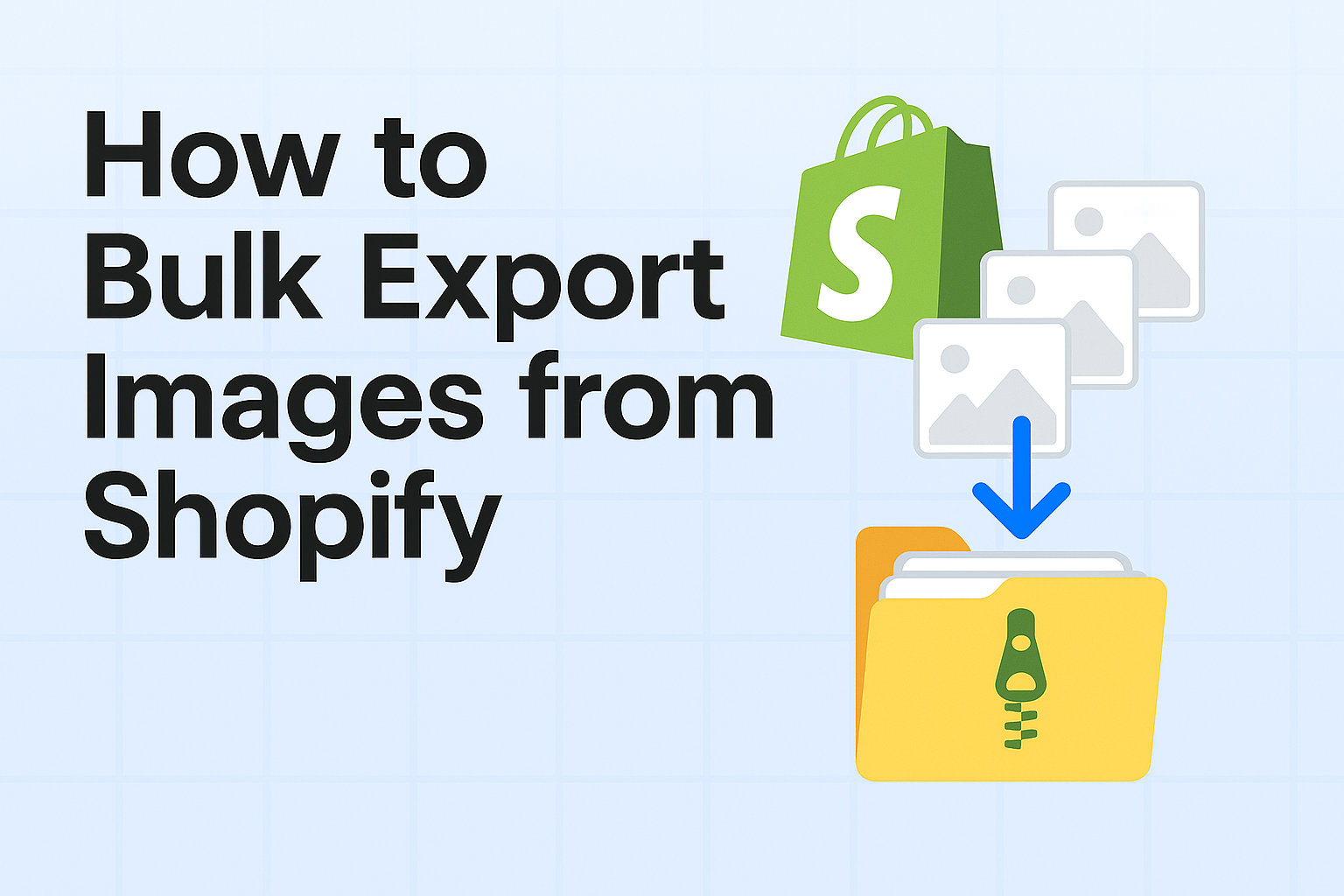
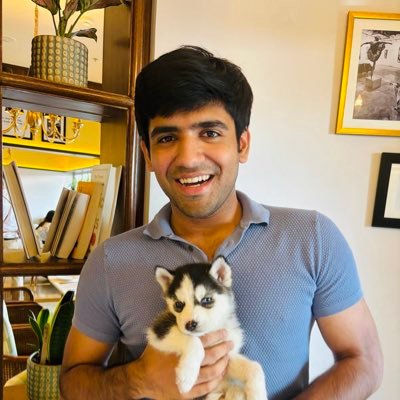
Exporting product images from Shopify can be challenging since the platform doesn't offer native bulk export functionality. Whether you're migrating platforms, creating backups, or sharing product catalogs, you'll need external tools to get the job done.
Here are the 4 most effective methods to export your Shopify product images:
Related reading: If you're planning to re-upload images after export, check out our comprehensive guide on 4 ways to upload product images to Shopify to streamline your workflow.
1. Export images in bulk using a Chrome extension
Export type: Bulk
Cost: Free
Difficulty: Easy
With more than 1 million users and overall positive reviews, the Image Downloader is a recommended Chrome extension for Shopify image export.
Here are step-by-step instructions to export Shopify images with the Image Downloader:
- Install the Image Downloader extension from the Chrome Web Store
- Log into your Shopify admin page
- Head to Products and open the product with the images you want to export
- Open the Image Downloader extension and select the images to export
- Click Download
2. Download images from Shopify admin
Export type: Individual
Cost: Free
Difficulty: Easy
If you only need to export a couple of product images from your store, you might as well use the native Shopify image download functionality. However, you will have to download all of your Shopify images one by one.
Follow these steps to export individual images from your Shopify store:
- Open Shopify admin → Products
- Click on your selected product page and scroll down to the Media section
- Click on your chosen image, then click on the Download icon
- Save the image on your computer and that's it!
3. Export images with a Shopify app
Export type: Bulk
Cost: Free – $199.99/month
Difficulty: Easy
If you find yourself exporting images from your Shopify store frequently, it's a good idea to invest in a Shopify app for image export.
Our top recommendation is Filey – Files, Backup & Export. This app zips your chosen files – images, PDFs, and even videos – and downloads them in one click. You get to keep the file names and conveniently reuse your images for other purposes or keep them as backups.
The best part – the Basic plan is completely free for downloading files. The Pro plan ($4.99/month) adds uploading and folder organization features.
If Filey wasn't what you were looking for, Mega Media Exporter is a solid alternative. Their free plan allows exporting images for up to 10 products and videos for 2 products. Anything over that, and you have to upgrade to one of the paid plans, which start at $29.99/month.
4. Use ImageFlow for premium automation
Export type: Bulk
Cost: $39/month
Difficulty: Easy
ImageFlow provides the most comprehensive automation with organized, downloadable folders and intelligent naming that preserves SEO metadata.
Key features:
- Smart folder organization by collection/product type
- Preserves alt text and SEO metadata
- Multiple format options (JPEG, PNG, WebP)
- 5-10 minutes for any catalog size
Success story: A fashion store exported 2,400 images in 8 minutes during platform migration, saving 12+ hours of manual organization work.
Related: How ImageFlow was born from solving real business problems.
Summary
Shopify doesn't offer a native functionality for exporting images in bulk. That's why the only bulk exporting methods that work are using a Chrome extension, Shopify apps, or premium automation tools like ImageFlow.
The easiest way to do it is by using a free Shopify app like Filey (4.9/5 stars, 198 reviews) or a Chrome extension like Image Downloader. However, if you want to export just a few images, you can also do it manually by opening the file in your Shopify Admin.
For platform migrations or when you need organized folders with preserved SEO metadata, ImageFlow provides the most comprehensive solution.